How to make a Steam Post
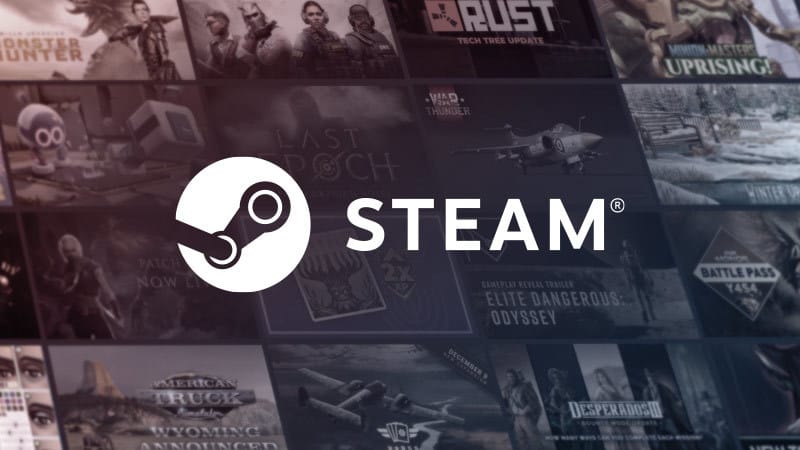
Steam offers a great space for Game devs to share news and updates of their games. It's a section called "Recent Events & Announcements".
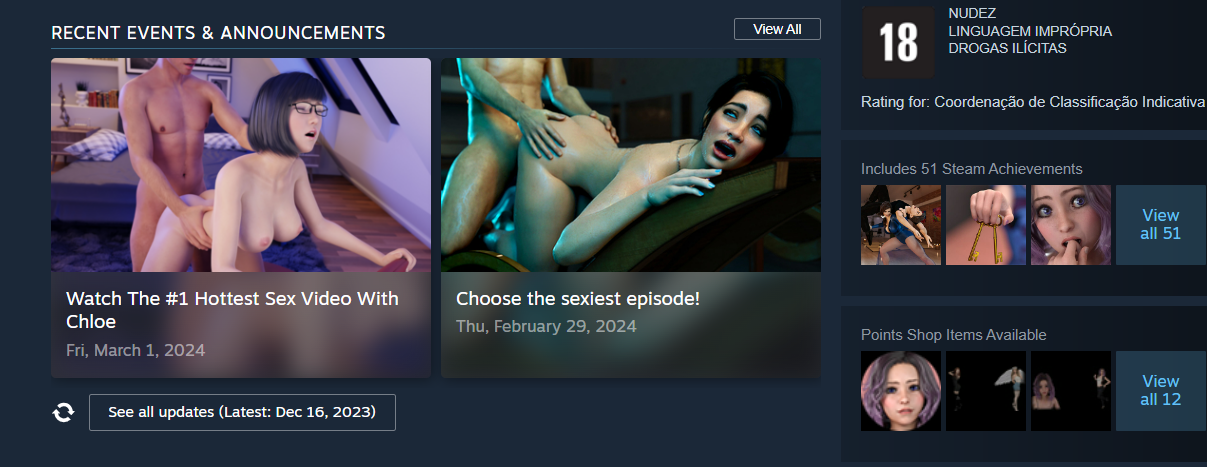
This is a space where we can make "hooks" to attract the audience to your page outside steam.
If you can successfully bring the players from Steam to your OppaiMan page, you will have 2 main gains.
- You can get their email. If the player becomes a subscriber to your page, you will have access to their email. So you can communicate with them directly about your new releases, updates or promotions.
- Small fees. Steam can take almost 50% of your gains, bringing the player to your page you will pay less than 20%.
All that said, let's get to the point.
The goal of this post is to show you a step-by-step tutorial on how to easily make a post on Steam in 14 languages.
Step 1
After you published a post on oppaiman.com/yourgame, you can download the .csv file, clicking on the Steam icon at the top right of the post. The OppaiMan platform will automatically translate your content in 14 languages.
(Chinese Simplified, Chinese Traditional, Czech, English, French, German, Italian, Japanese, Korean, Polish, Portuguese, Russian, Spanish, Thai, Turkish)
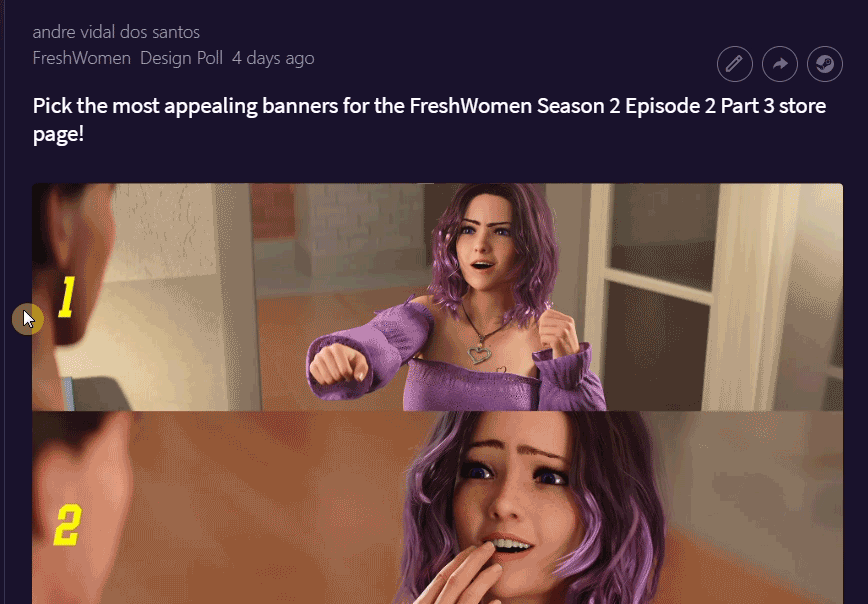
Step 2
Log in to your Steam partner account using the link below: https://partner.steamgames.com/home
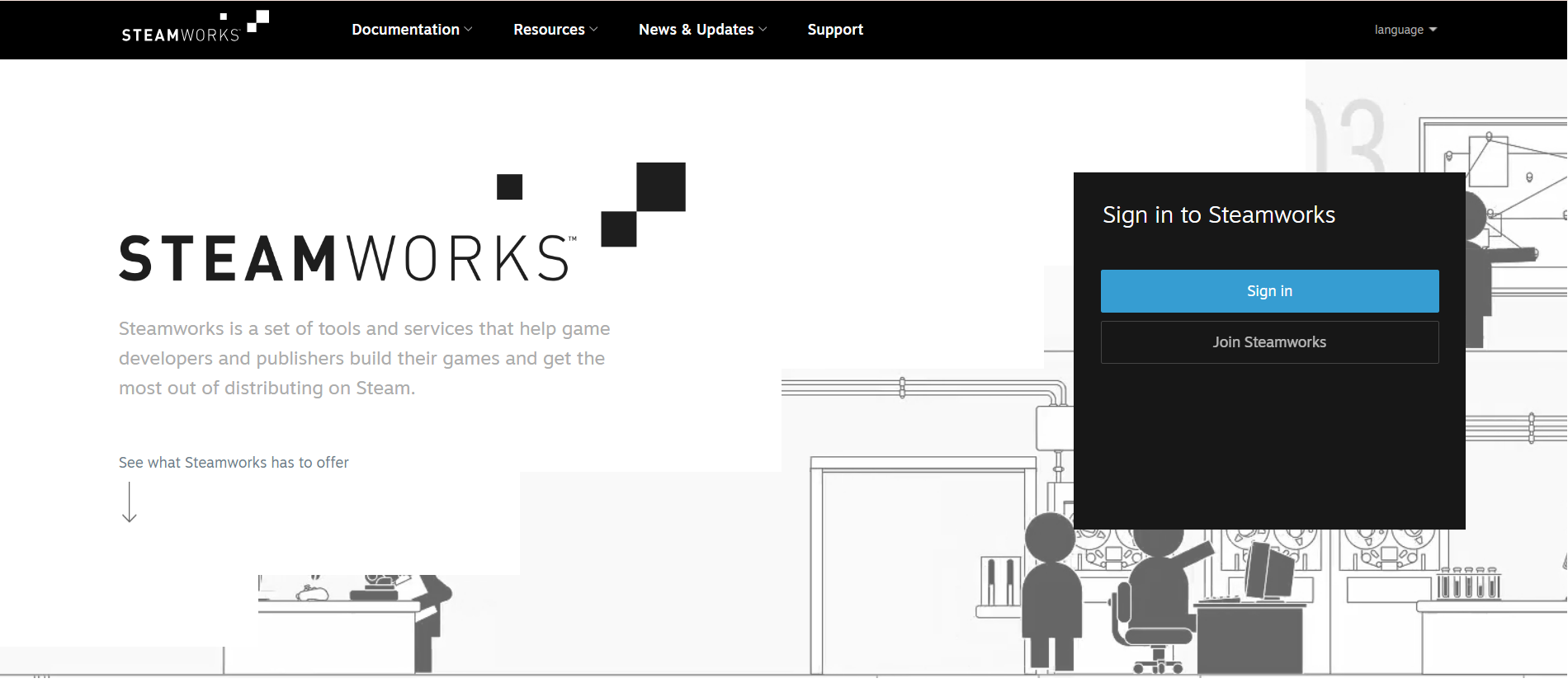
Step 3
Select the game that it is the subject of your post. (You cannot post any content from other games, unless it is in the cross promotion category.)
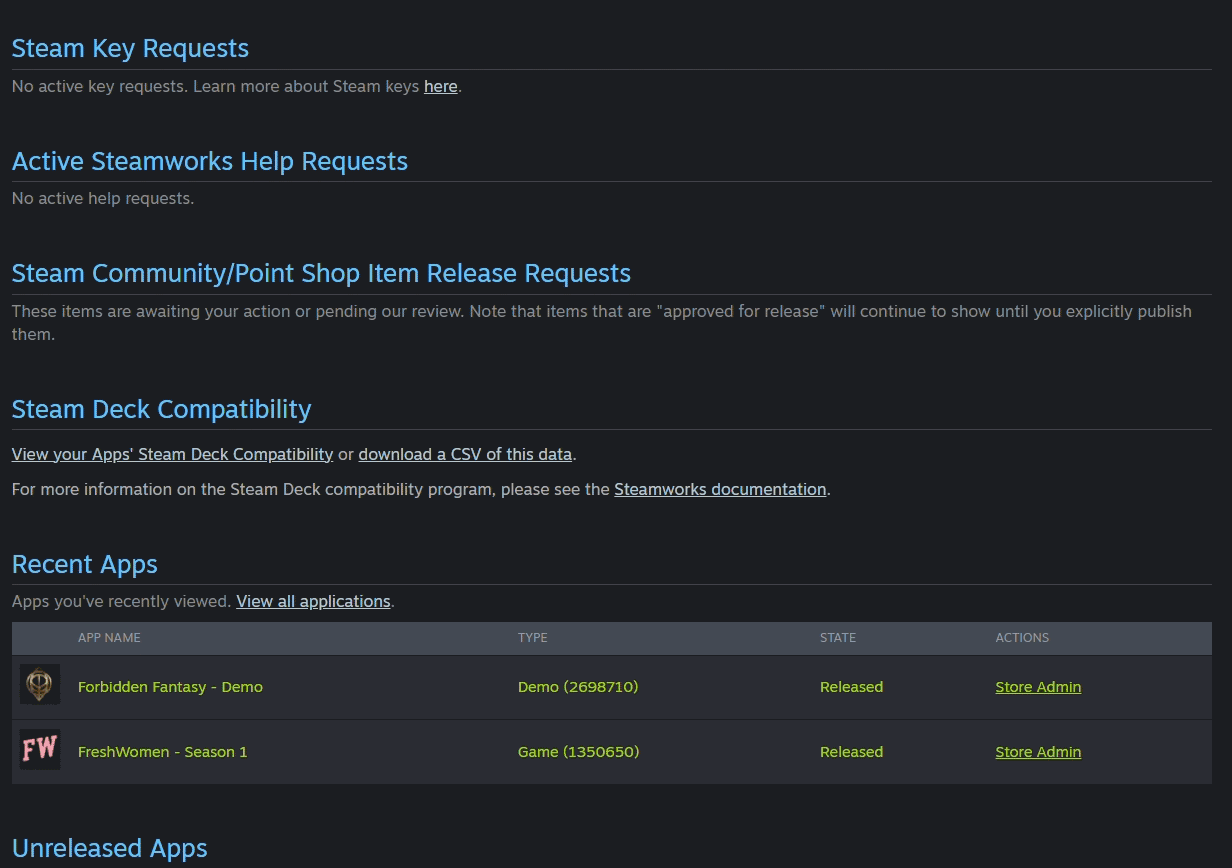
Step 4
Roll the page and click on "Post/Manage Events & Announcements"(https://steamcommunity.com/games/1350650/partnerevents/)
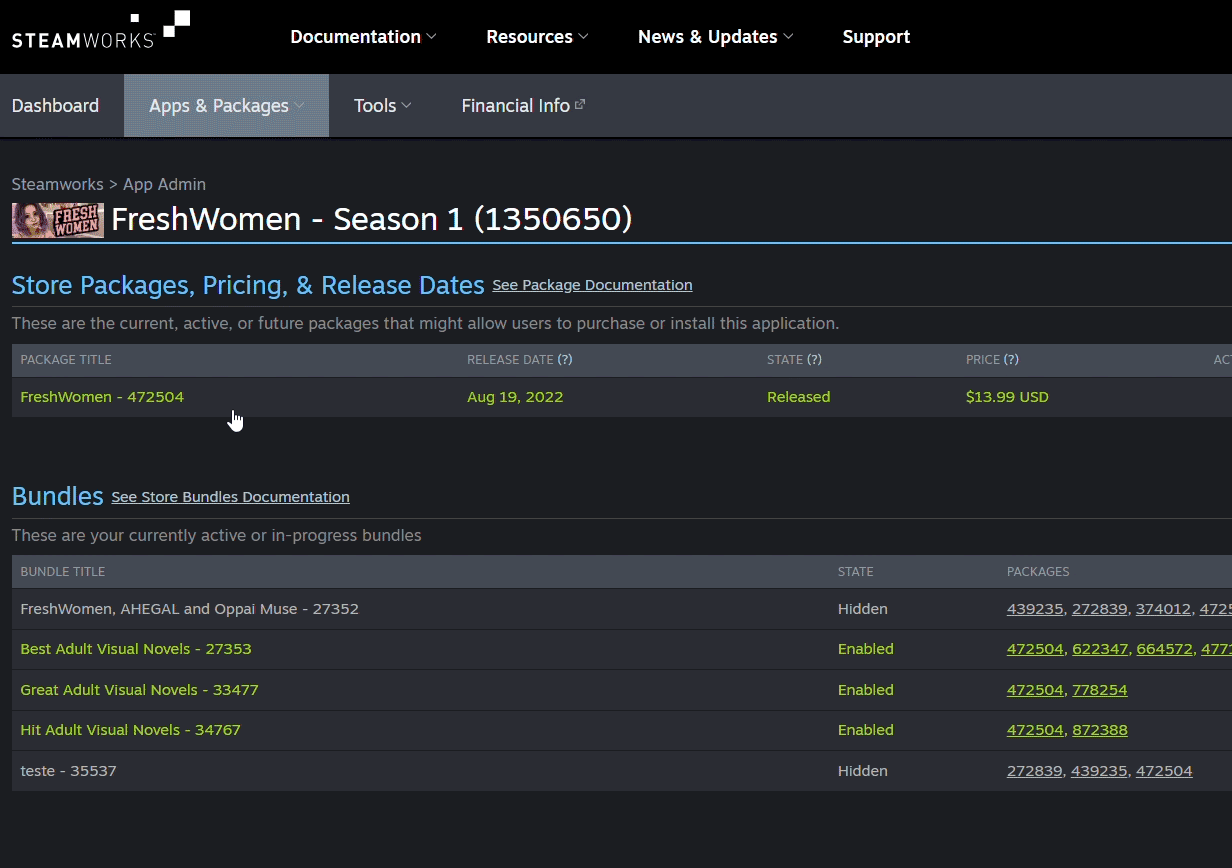
Step 5
Click on "Create new Event or Announcement" (https://steamcommunity.com/games/1350650/partnerevents/create)
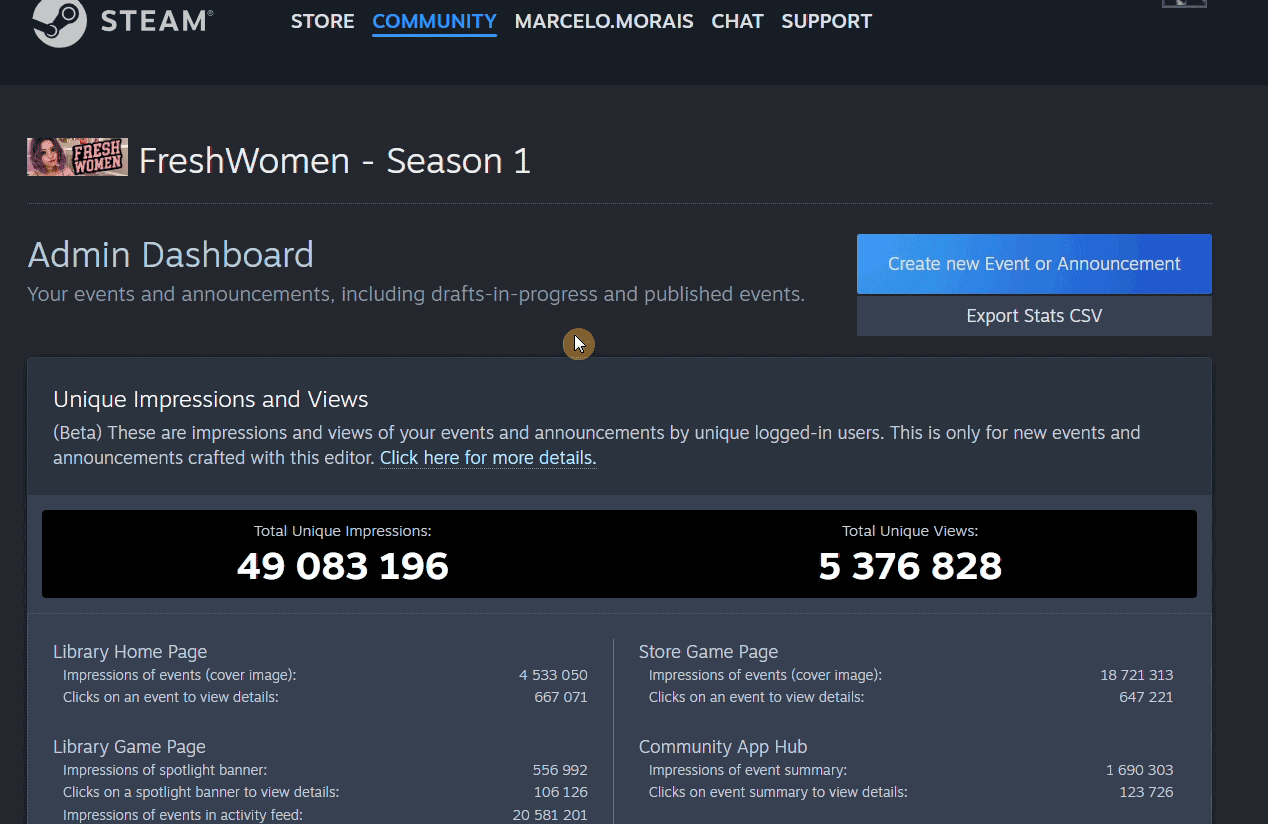
Step 6
Select "Announcement/News"
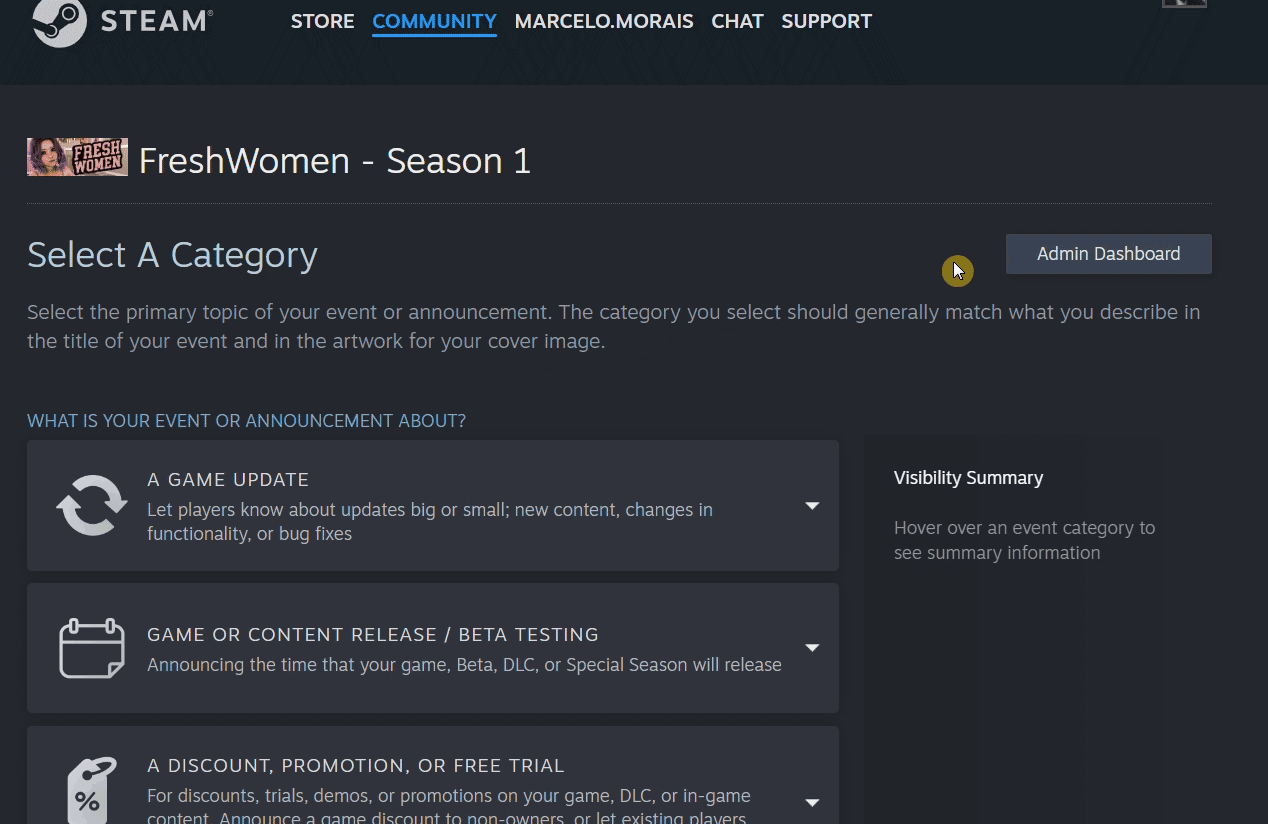
Step 7
Import the .csv file that you downloaded in step 1.
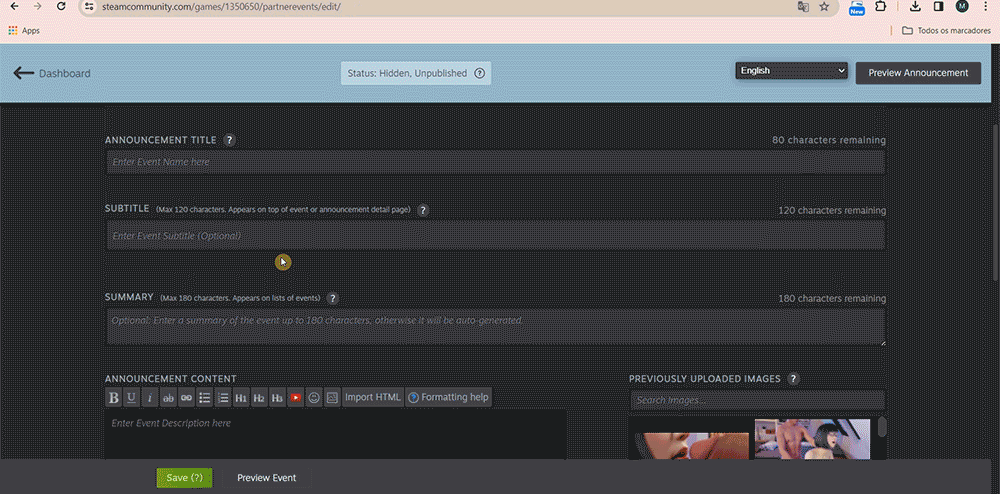
Step 8
Now click on the tab Artwork, select "English" and upload a cover image. (You can upload a different image for each language, but if your image does not have any text, you can just upload it in English and Steam will automatically apply the same cover for all languages.)
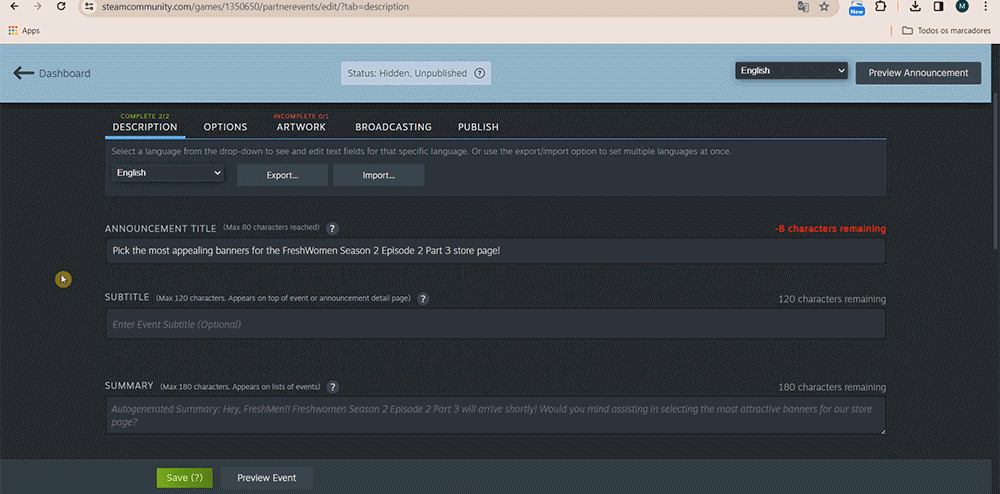
Step 9
Clique em Preview Event and take a look at your post.
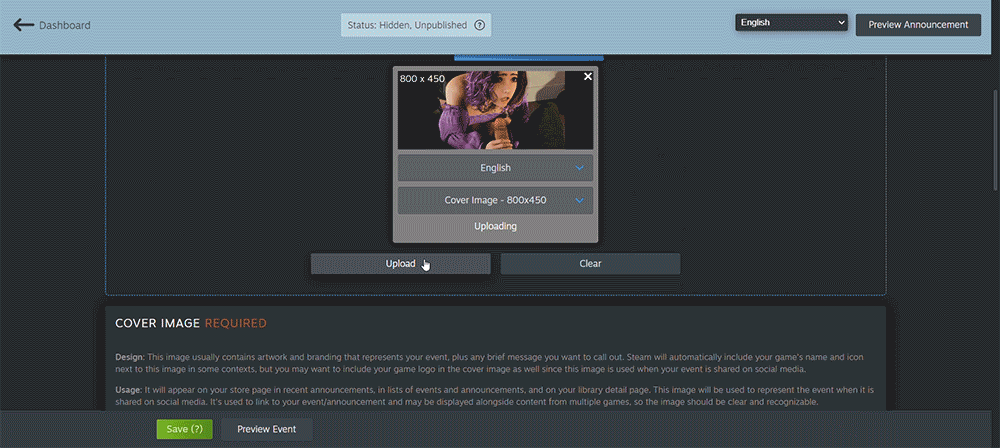
Step 10
If you are satisfy, now you just have to click on the tab "Publish", after that in the Publish blue button in the middle of the page. Review the warning, if only show yellow messages you can click on "Skip and continue publishing".
If it shows any red message, you probably did something wrong. So get back and review the process.
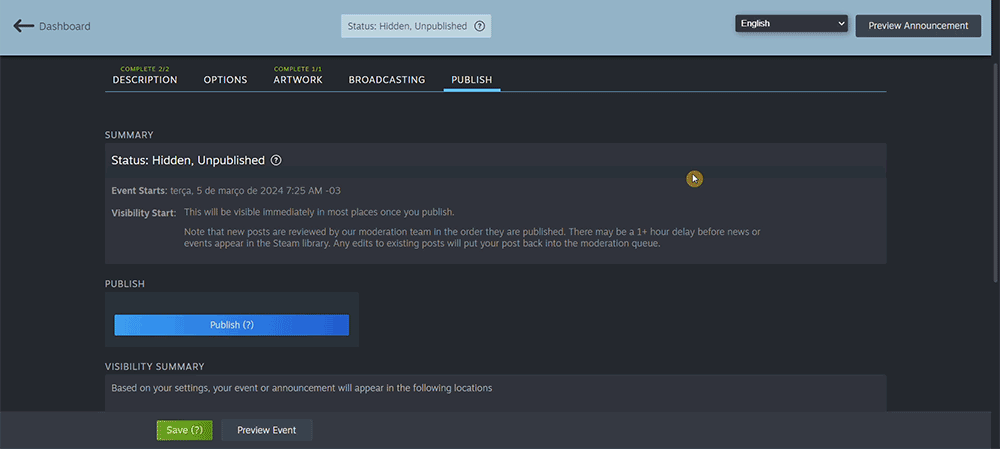
Step 11
Now that your post is online, you can lock the comments on Steam.
We recommend that you do that because in every .csv file that you export from oppaiman.com we automatically add to the footer two links to your page. "Comment now" and "access now"

Step 12
After that, you can go to your post page and lock the comments.
This will encourage everybody who wants to interact with your post to comment on the link.
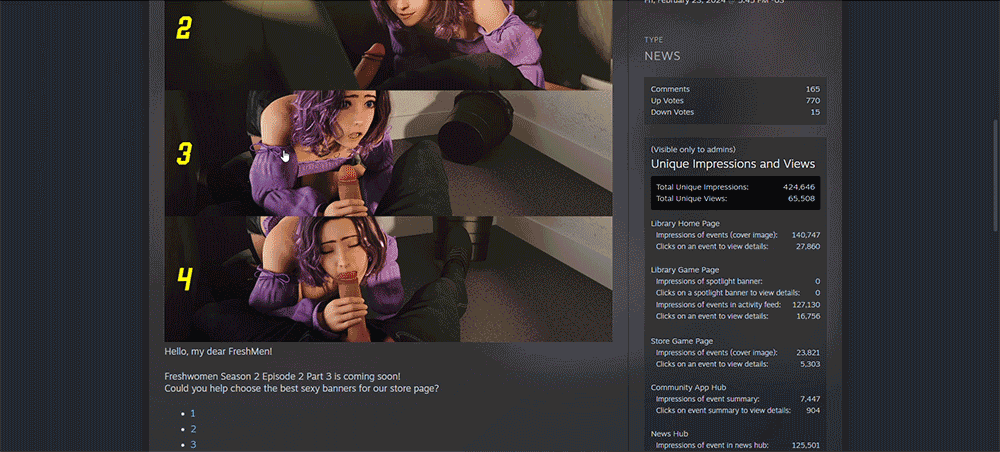
This means more people are viewing your page and buying your game.
Any doubts? Leave it in the comments below and let us know if this strategy worked for you.
OppaiMan
